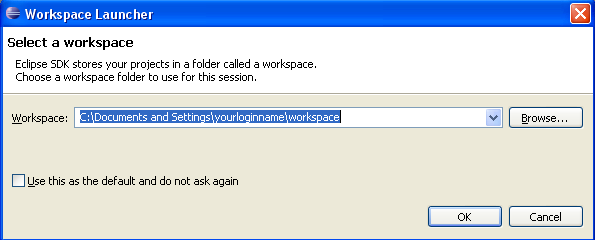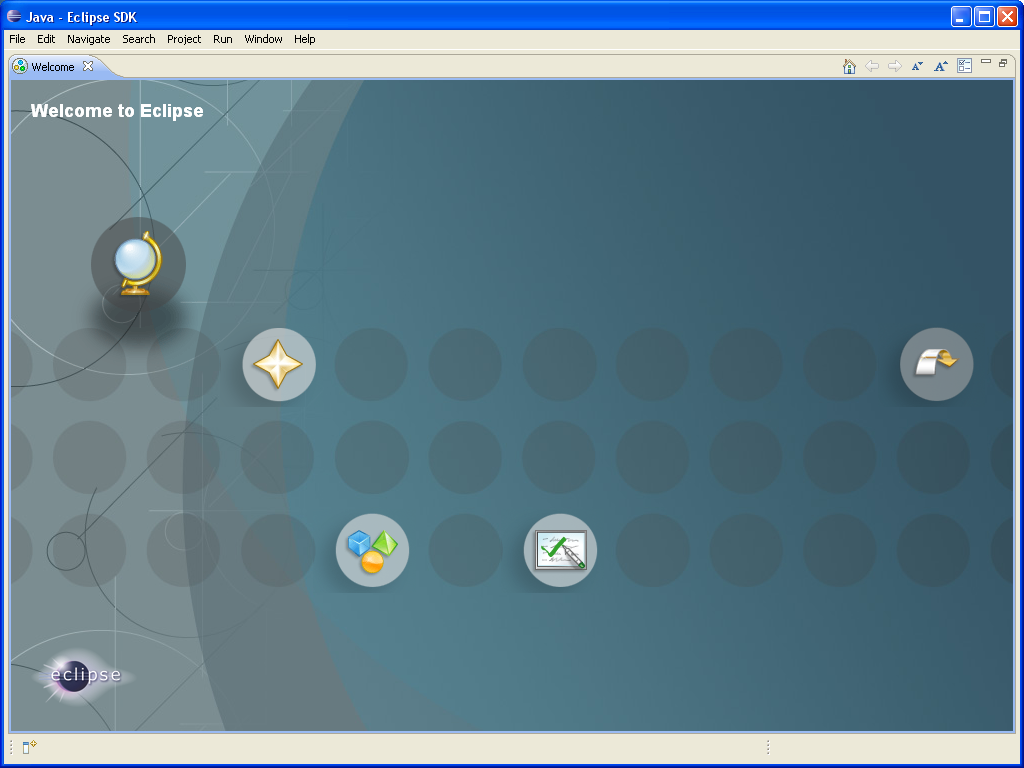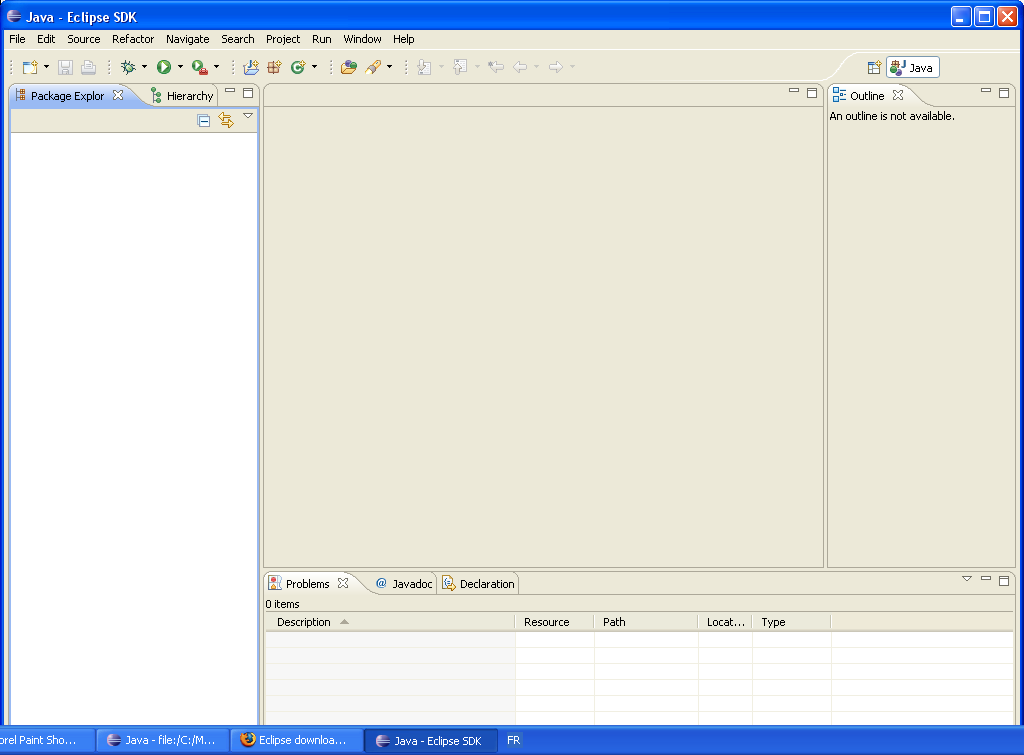When you start Eclipse for the first time, you will be asked for a workspace location. This is the directory used by Eclipse to store the projects you will create in the future. The image below is the dialog box you should see. By default, Eclipse proposes to create a workspace directory named "workspace" in your home directory.
![[Tip]](gfx/admonitions/tip.gif) | Tip |
|---|---|
If (like me) you have many versions of eclipse with various configurations, you may consider create your workspace directly in the eclipse folder. You'll be able to easily move or remove a complete eclipse without the risk of corrupting eclipse .metadata with various configurations. |
On every launch, you will be prompted for the workspace location. For now, we just click "OK" to open the main window of Eclipse using the workspace you've created. You should see a window like the one below.
You can close the "Welcome" tab. Now your window looks like this one :
Now, let's proceed to the Kermeta installation.